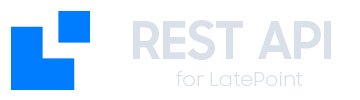Installation
1
Get Plugin License
To obtain your License code, once you have made your payment and your order is complete, go to https://wplimit.com/account/licenses/ and your active license will be appear there.
2
Download the Plugin
Download the LatePoint API Extension plugin ZIP file from your WPLimit Account on Downloads.
3
Install in WordPress
- Go to Plugins > Add New in your WordPress dashboard
- Click Upload Plugin
- Select the downloaded ZIP file
- Click Install Now
- Activate the plugin once installed
4
Verify Requirements
Make sure you have:
- LatePoint main plugin installed and activated
- WordPress 5.0 or higher
- PHP 7.4 or higher
- Administrator permissions in WordPress
Initial Configuration
1. Access Configuration
Once the plugin is activated, you’ll find the new API Settings section in the LatePoint menu:2. Generate your API Key
Save your API Key in a secure place. You won’t be able to see it again once generated.
- On the API configuration page, click “Generate New API Key”
- Copy the generated API Key
- Save it in your password manager or secure configuration file
3. Configure Permissions
Configure which endpoints will be available for your API Key:- ✅ Bookings: Complete booking management
- ✅ Customers: Customer administration
- ✅ Agents: Agent queries
- ✅ Services: Service queries
- ✅ Availability: Availability verification
Your First API Call
Base Endpoint
All API calls use the following base URL:Authentication
Include your API Key in the header of each request:Example: Get Services List
Expected Response
Verify Configuration
Connectivity Test
You can verify that everything works correctly with this test endpoint:Next Steps
Advanced Authentication
Learn about security and best practices
Complete Reference
Explore all available endpoints
Booking Management
Start working with bookings
Error Handling
Learn to handle errors correctly
Troubleshooting
Error 401: Unauthorized
Error 401: Unauthorized
Error 404: Not Found
Error 404: Not Found
- Verify that the base URL is correct
- Confirm that the plugin is activated
- Check that permalinks are configured correctly
Error 500: Internal Server Error
Error 500: Internal Server Error
- Check WordPress logs
- Verify that LatePoint main plugin is installed
- Confirm that system requirements are met